
Me tope con esta pagina que trae diferentes manuales de repación y que personalmente me ayudado mucho aunque claro los manuales los sigues bajo tu propio riesgo, aunque miren la verdad es que con estos manuales evitas que vean la cara en caso de que lo envies a reparación a tu iPhone.
Aca te dicen que tipo de herramientas usar y como usarlas, en fin yo lo eh destapado y arreglado, les dejo los links con los manuales ya descagados de esa pagina y les dejo tambien el link de la pagina.
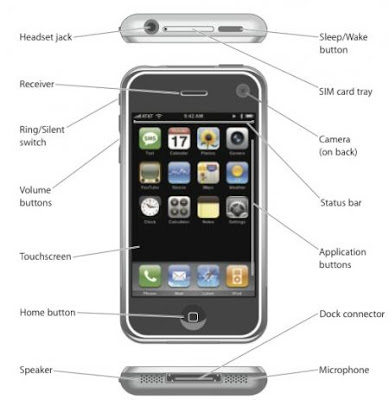
Ejemplo:
Step 1 — Display
- Remove the two Phillips #00 screws from the dock-connector end of the iPhone.
- Make sure to keep all the screws organized as you are taking the phone apart. They are different sizes.
Step 2
- Remove the metal handle from the suction cup. It's easier and safer to grip the suction cup's base instead of the metal handle.
- Be very careful when opening the iPhone so that the cables under the display are not severed.
- There is a rubber gasket between the silver front bezel and black display assembly. A bit of force is required in this step to separate the iPhone's display assembly.
- Use a small suction cup near the Home button to gently pull up the bottom portion of the iPhone's display assembly.
- If the display assembly is too damaged to allow the suction cup to adhere, tape with a strong adhesive such as duct tape maybe used.
Step 3
- The display assembly is still connected to the iPhone by several cables, so don't try to remove it entirely just yet.
- Rotate the display assembly up until it is at an angle of approximately 45 degrees.
Page 2 of 5
Step 4
- Continue to hold the display assembly with one hand, and use your other hand and a spudger to disconnect the black ribbon cable labeled "1."
- Ribbon cable "1" is connected with a plug style connector. The block at the end of the cable is the plug which is simply pushed into a socket on the circuit board. No other locking mechanism is used.
Step 5
- Rotate the display assembly up until it is roughly vertical. This will allow easier access for disconnecting the remaining cables.
- Use a spudger to disconnect the black ribbon cable labeled "2."
Step 6
- Ribbon cable "3" is held in place by a FPC style connector. You must unlock this connector before sliding the ribbon cable out. The locking mechanism is on the opposite side of where the cable is inserted - it swivels upwards 90 degrees. Use a plastic spudger to lift the locking mechanism.
- The FPC locking latch is very delicate and is typically a different color than the body of the connector. (see the detail image of FPC connector open and closed)
- Slide the ribbon cable out of the connector, and remove the display assembly from the iPhone.
- It's impossible to properly reinsert a ribbon into an FPC connector unless the lock is disengaged. Make sure the locking latch is open when attaching/detaching the cable.
Step 7
- Remove the single Phillips #00 screw from the corner of the display assembly.
Step 8
- Remove the two Phillips #00 screws from the right side of the display assembly.
Step 9
- Turn the display over, and if there is a thin strip of black tape on the edge of the display assembly, carefully peel it up.
- Keeping the tape from sticking to itself can be tricky. We recommend placing the tape on a wax-coated piece of paper (any sticker backing will do).
Step 10
- Remove the three Phillips #00 screws from the left side of the display assembly.
Step 11
- Carefully insert a metal spudger between the two metal rails along the edge of the display assembly. Gently rotate the spudger to lift the LCD up from the glass.
Step 12
- Turn the display assembly over and again carefully insert a metal spudger between the two metal rails along the edge of the display assembly. Gently rotate the spudger to lift the LCD up from the glass.
Step 13
- Separate the LCD and glass by sliding the LCD panel away from the ribbon cables on the glass.
Step 14 — Front Panel Assembly
- Front Panel Assembly remains.