For iPhone users:
Have many favorite music/songs?
Be crazy for episodes of videos or movies?
Want make them to be your own special iPhone Ringtone?
Now with the Tipard iPhone Ringtone Maker and TipardiPhone Ringtone Maker for Mac, you can easily make your own iPhone Ringtone and enjoy it at anytime and anywhere!
This article includes two parts:
Part 1: How to make iPhone Ringtone on Windows
Part 2: How to make iPhone Ringtone on Mac
Part 1: How to make iPhone Ringtone on Windows
Step 0: Download and install Tipard iPhone Ringtone Maker
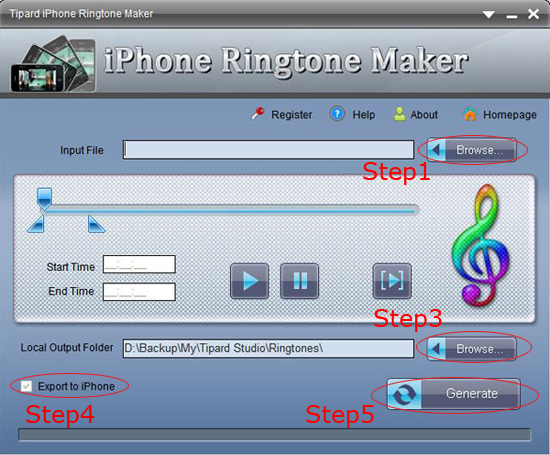
Step 1: Click “Browse…” button on the right side of "Input File" to import the file(audio or video file) that you want to make ringtone from it.
Step 2: Click
 button to listen the music to find the segment that you want to use it as ringtone.
button to listen the music to find the segment that you want to use it as ringtone.
Then drag and click the start & end slider to set your wanted segment, or type the start & end time in the corresponding text box directly to get the exact segment. Click
 to pre-listen the converted audio before generate.
to pre-listen the converted audio before generate.
Step 3: Click “Browse…” button on the right side of "Local Output Folder" to choose the output destination.
Step 4: Check "Export to iPhone" option, the converted ringtone will be load to your iPhone directly.
Step 5: After all the settings are finished, click “Generate” button to begin making your own iPhone ringtone.
Key functions
*Tipard iPhone Ringtone Maker can create iPhone ringtone from any audio files
*Convert any video to iPhone ringtone M4R
*Get any clips from video and audio
*Transfer to iPhone as ringtone directly
*Support pre-fade listen
Part 2: How to make iPhone Ringtone on Mac
Step 0: Download and install Tipard Ringtone Maker for Mac
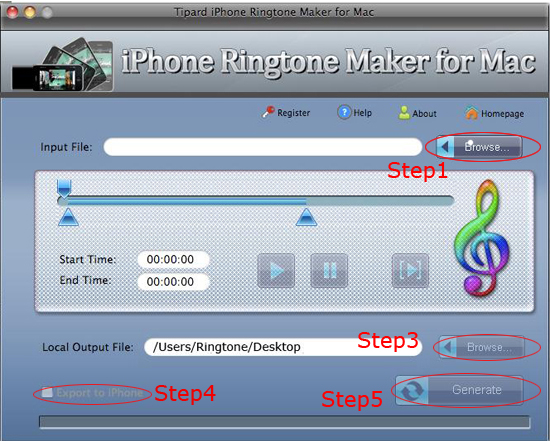
Step 1: Click “Browse…” button on the right side of "Input File" to import the file(audio or video file) that you want to make ringtone from it.
Step 2: Click http://www.tipard.com/guide/iphone-ringtone-maker/play.jpg[[COLOR=red]/[/COLOR]img] button to listen the music to find the segment that you want to use it as ringtone.
Then drag and click the start & end slider to set your wanted segment, or type the start & end time in the corresponding text box directly to get the exact segment. Click [img]http://www.tipard.com/guide/iphone-ringtone-maker/preplay.jpg to pre-listen the converted audio before generate.
Step 3: Click “Browse…” button on the right side of "Local Output Folder" to choose the output destination.
Step 4: Check "Export to iPhone" option, the converted ringtone will be load to your iPhone directly.
Step 5: After all the settings are finished, click “Generate” button to begin making your own iPhone ringtone.
Now no matter you are Windows or Mac users, making your own free iPhone Ringtone is so easy, so what are you waiting for?
Good news:
Now you can get many DVD and video conversion tools released by Tipard Studio at a satisfactory price. Most products are at discount now and you can you visit the Tipard Colorful Spring Garden to get a wonderful experience.
Have many favorite music/songs?
Be crazy for episodes of videos or movies?
Want make them to be your own special iPhone Ringtone?
Now with the Tipard iPhone Ringtone Maker and TipardiPhone Ringtone Maker for Mac, you can easily make your own iPhone Ringtone and enjoy it at anytime and anywhere!
This article includes two parts:
Part 1: How to make iPhone Ringtone on Windows
Part 2: How to make iPhone Ringtone on Mac
Part 1: How to make iPhone Ringtone on Windows
Step 0: Download and install Tipard iPhone Ringtone Maker
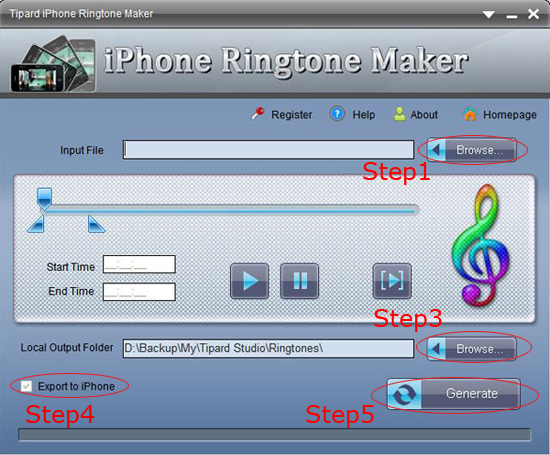
Step 1: Click “Browse…” button on the right side of "Input File" to import the file(audio or video file) that you want to make ringtone from it.
Step 2: Click

Then drag and click the start & end slider to set your wanted segment, or type the start & end time in the corresponding text box directly to get the exact segment. Click

Step 3: Click “Browse…” button on the right side of "Local Output Folder" to choose the output destination.
Step 4: Check "Export to iPhone" option, the converted ringtone will be load to your iPhone directly.
Step 5: After all the settings are finished, click “Generate” button to begin making your own iPhone ringtone.
Key functions
*Tipard iPhone Ringtone Maker can create iPhone ringtone from any audio files
*Convert any video to iPhone ringtone M4R
*Get any clips from video and audio
*Transfer to iPhone as ringtone directly
*Support pre-fade listen
Part 2: How to make iPhone Ringtone on Mac
Step 0: Download and install Tipard Ringtone Maker for Mac
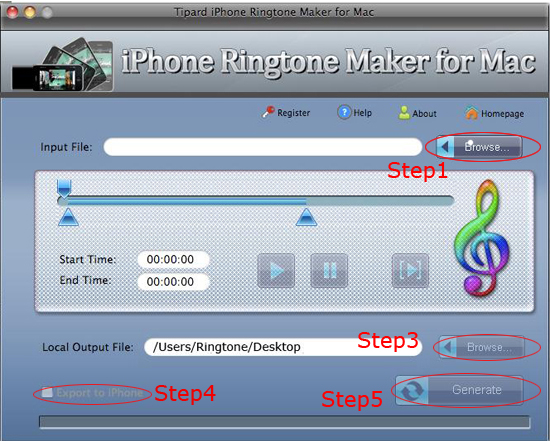
Step 1: Click “Browse…” button on the right side of "Input File" to import the file(audio or video file) that you want to make ringtone from it.
Step 2: Click http://www.tipard.com/guide/iphone-ringtone-maker/play.jpg[[COLOR=red]/[/COLOR]img] button to listen the music to find the segment that you want to use it as ringtone.
Then drag and click the start & end slider to set your wanted segment, or type the start & end time in the corresponding text box directly to get the exact segment. Click [img]http://www.tipard.com/guide/iphone-ringtone-maker/preplay.jpg to pre-listen the converted audio before generate.
Step 3: Click “Browse…” button on the right side of "Local Output Folder" to choose the output destination.
Step 4: Check "Export to iPhone" option, the converted ringtone will be load to your iPhone directly.
Step 5: After all the settings are finished, click “Generate” button to begin making your own iPhone ringtone.
Now no matter you are Windows or Mac users, making your own free iPhone Ringtone is so easy, so what are you waiting for?
Good news:
Now you can get many DVD and video conversion tools released by Tipard Studio at a satisfactory price. Most products are at discount now and you can you visit the Tipard Colorful Spring Garden to get a wonderful experience.