What is M2TS?
M2TS is a Sony high definition video file type. M2TS files are raw AVCHD videos recorded using Sony’s camcorders, such as the HDR-SR1 and HDR-SR5 models. Panasonic, Canon and other brands of AVCHD camcorders also record in M2TS format.
However, this format cannot be usually played on your computer or portable players. So firstly you need convert the format to the common video formats such as AVI, WMV, MP4, MOV, 3GP, FLV, SWF, DivX, XviD etc..
With this easy-to-use M2TS Converter, you can convert m2ts file to the common video format. Furthermore, this poweful tool can let you playback your converted files on all popular portable players such as iPod, iPhone, Archos, video mobile phone, Zune, PSP, etc..
Part 1: How to convert m2ts to AVI, WMV, MP4, MOV, 3GP, FLV on Mac
The converter you need is Tipard M2TS Converter for Mac.
How to operate the converter:
Firstly, Download and install the M2TS Converter for Mac (Intel Version) or (Power PC Version). After the action, you will see the following screenshot:
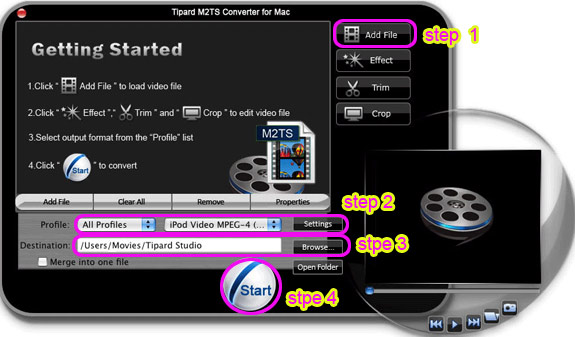
Step 1: Run the converter and load your files.
Step 2: Select the format you want to convert from “Profile”. If you like to set your own data, please click “Settings” button.
Step 3: Set up the output profile and the output file path. You can default the output file path or select your own path by clicking “Browse” button on the line of Destination.
Step 4: Start conversion.
After you set all the settings, you can click “Start” to start conversion.
This converter also has powerful editing functions besides conversion. Take some examples below:
1: Snapshot
If you like the current image of the video you can use the “Snapshot” option, just click the “Snapshot” button and the image will be saved and then click the “Open” button next to “Snapshot” button to open your picture.
2: Merge
If you want to merge several videos into one file you can choose them at one time and click the “Merge into one file” to do it.
3: Effect
Click “Effect” button you can do these actions: adjusting brightness, contrast and saturation of the video. You can easily adjust the video through two windows in the same interface.
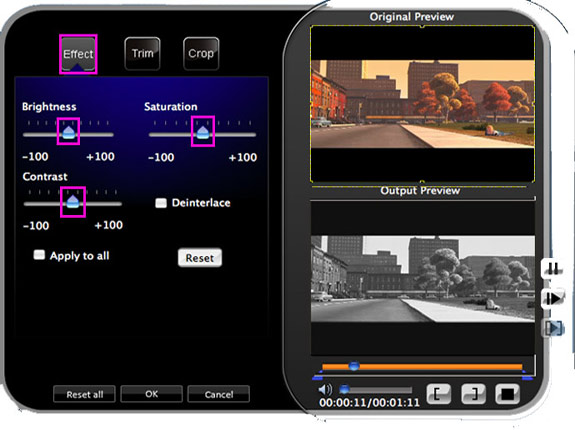
4: Trim
If you just want convert a clip of your video, then you can use the "Trim" icon to set the Start time and End time of the clip or you can directly drag the slide bar to the accurate position.
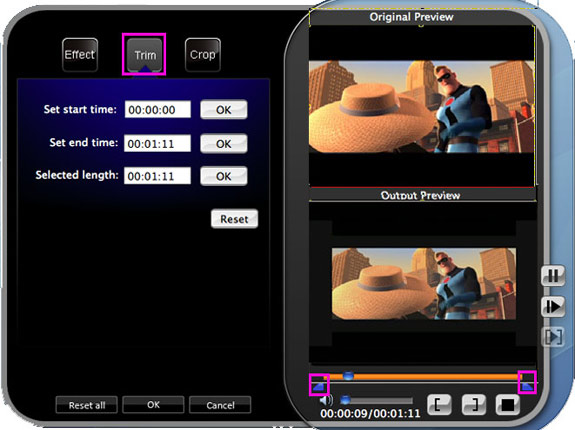
5: Crop
By using the “Crop” function you can crop the black edge of your video and you can also drag the line around the video image to adjust your video to your Google Phone.
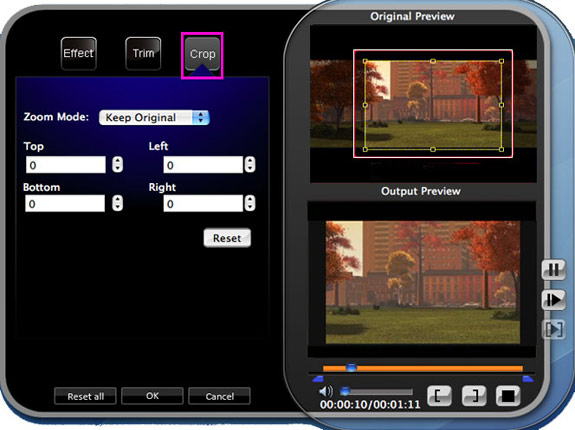
Part 2: How to convert M2TS to AVI, WMV, MP4, MOV, 3GP, FLV on Windows
The converter you need is Tipard M2TS Converter.
Firstly, download and install Tipard M2TS Converter.
Step 1: Run Tipard M2TS Converter and load your files.
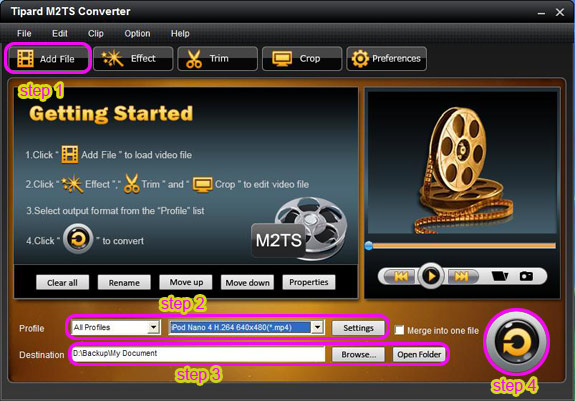
Step 2: Select the format you want to convert from “Profile”. If you like to set your own data, please click “Settings” button.
Step 3: Set up the output profile and the output file path. You can default the output file path or select your own path by clicking “Browse” button on the line of Destination.
Step 4: Start conversion.
After you set all the settings, you can click “Start” to start conversion.
Tips:
The key features are shown below:
1: How to set effect of video
You can adjust the video such as brightness, contrast and saturation
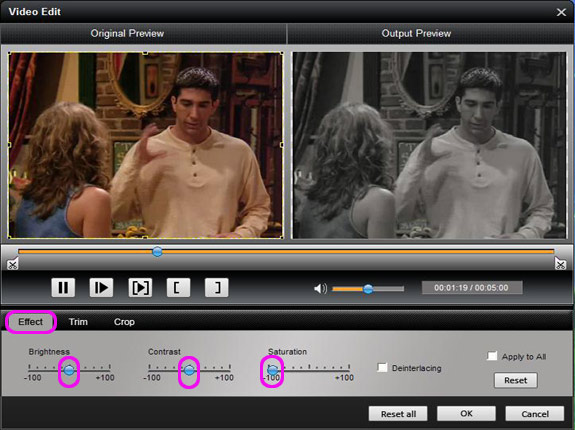
2: How to split your video
The "Trim" function also servers as a video splitter for you to get any time-length video episode. You can set the "Start Time" and "End Time" to set the time of the clip or you can directly drag the slide bar to the accurate position.

3: How to crop off the black edges and adjust the size of video play region
By using the "Crop" function you can crop the black edge of your video and you can also drag the line around the video image to adjust the video play region to fit for your mobile devices. Have you found out the difference from the two windows? The bride and the old man are only in the picture.
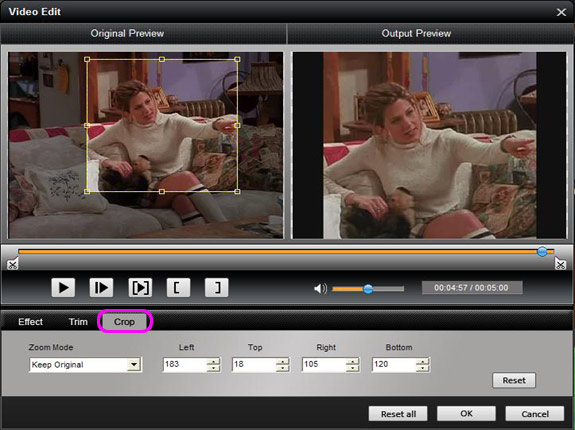
4: How to save your favorite picture
If you like the current image when preview video, you can use the "Snapshot" option. Just click the "Snapshot" button the image will be saved and you can click the "Open" button next to "Snapshot" button to open your picture.
5: How to join your file pieces
If you want to merge several files into one file you can choose them and click the "Merge into one file" to do it.
Now your recorded video is well converted and edited.
Mac MKV Video Converter
Mac DVD Ripper
M2TS is a Sony high definition video file type. M2TS files are raw AVCHD videos recorded using Sony’s camcorders, such as the HDR-SR1 and HDR-SR5 models. Panasonic, Canon and other brands of AVCHD camcorders also record in M2TS format.
However, this format cannot be usually played on your computer or portable players. So firstly you need convert the format to the common video formats such as AVI, WMV, MP4, MOV, 3GP, FLV, SWF, DivX, XviD etc..
With this easy-to-use M2TS Converter, you can convert m2ts file to the common video format. Furthermore, this poweful tool can let you playback your converted files on all popular portable players such as iPod, iPhone, Archos, video mobile phone, Zune, PSP, etc..
Part 1: How to convert m2ts to AVI, WMV, MP4, MOV, 3GP, FLV on Mac
The converter you need is Tipard M2TS Converter for Mac.
How to operate the converter:
Firstly, Download and install the M2TS Converter for Mac (Intel Version) or (Power PC Version). After the action, you will see the following screenshot:
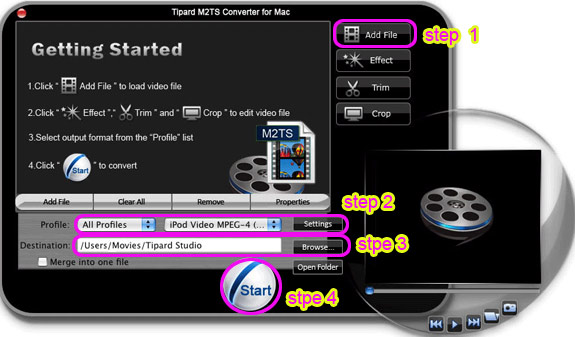
Step 1: Run the converter and load your files.
Step 2: Select the format you want to convert from “Profile”. If you like to set your own data, please click “Settings” button.
Step 3: Set up the output profile and the output file path. You can default the output file path or select your own path by clicking “Browse” button on the line of Destination.
Step 4: Start conversion.
After you set all the settings, you can click “Start” to start conversion.
This converter also has powerful editing functions besides conversion. Take some examples below:
1: Snapshot
If you like the current image of the video you can use the “Snapshot” option, just click the “Snapshot” button and the image will be saved and then click the “Open” button next to “Snapshot” button to open your picture.
2: Merge
If you want to merge several videos into one file you can choose them at one time and click the “Merge into one file” to do it.
3: Effect
Click “Effect” button you can do these actions: adjusting brightness, contrast and saturation of the video. You can easily adjust the video through two windows in the same interface.
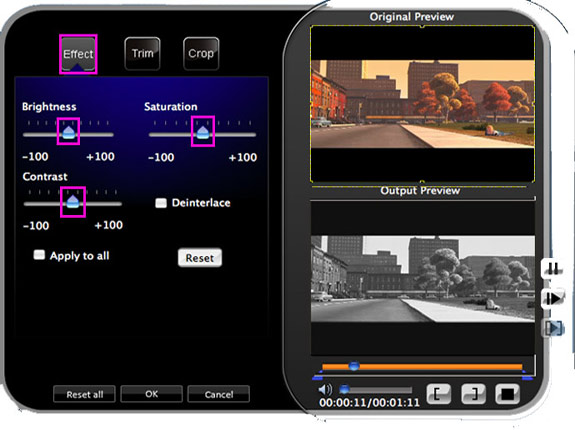
4: Trim
If you just want convert a clip of your video, then you can use the "Trim" icon to set the Start time and End time of the clip or you can directly drag the slide bar to the accurate position.
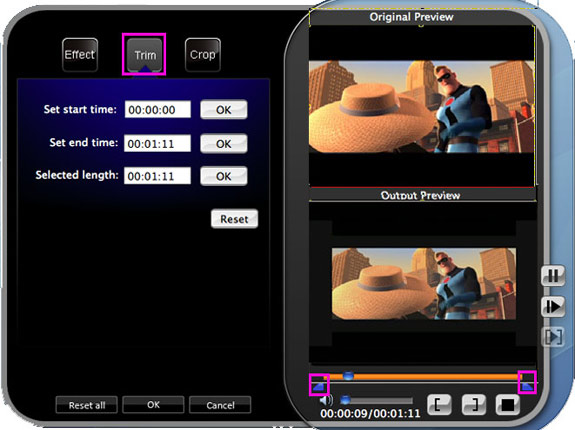
5: Crop
By using the “Crop” function you can crop the black edge of your video and you can also drag the line around the video image to adjust your video to your Google Phone.
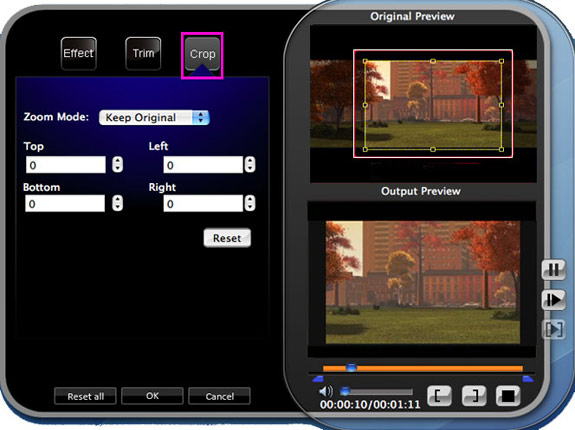
Part 2: How to convert M2TS to AVI, WMV, MP4, MOV, 3GP, FLV on Windows
The converter you need is Tipard M2TS Converter.
Firstly, download and install Tipard M2TS Converter.
Step 1: Run Tipard M2TS Converter and load your files.
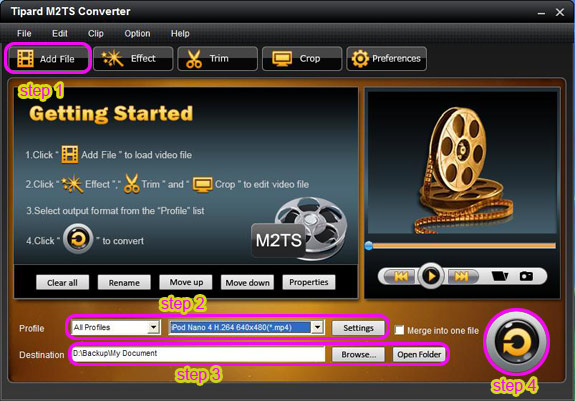
Step 2: Select the format you want to convert from “Profile”. If you like to set your own data, please click “Settings” button.
Step 3: Set up the output profile and the output file path. You can default the output file path or select your own path by clicking “Browse” button on the line of Destination.
Step 4: Start conversion.
After you set all the settings, you can click “Start” to start conversion.
Tips:
The key features are shown below:
1: How to set effect of video
You can adjust the video such as brightness, contrast and saturation
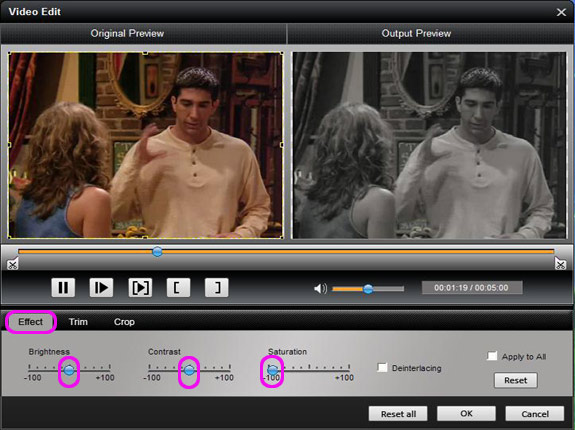
2: How to split your video
The "Trim" function also servers as a video splitter for you to get any time-length video episode. You can set the "Start Time" and "End Time" to set the time of the clip or you can directly drag the slide bar to the accurate position.

3: How to crop off the black edges and adjust the size of video play region
By using the "Crop" function you can crop the black edge of your video and you can also drag the line around the video image to adjust the video play region to fit for your mobile devices. Have you found out the difference from the two windows? The bride and the old man are only in the picture.
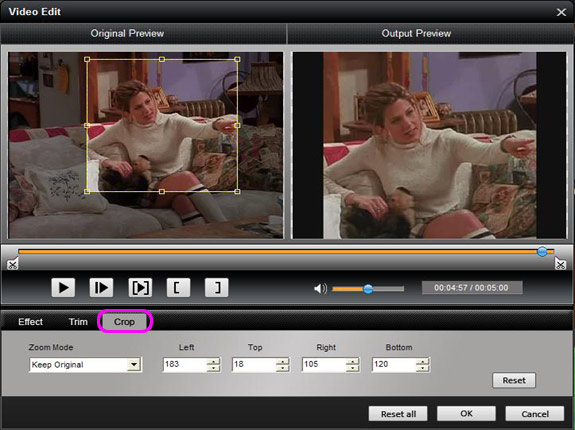
4: How to save your favorite picture
If you like the current image when preview video, you can use the "Snapshot" option. Just click the "Snapshot" button the image will be saved and you can click the "Open" button next to "Snapshot" button to open your picture.
5: How to join your file pieces
If you want to merge several files into one file you can choose them and click the "Merge into one file" to do it.
Now your recorded video is well converted and edited.
Mac MKV Video Converter
Mac DVD Ripper


