Information and Instructions about this download file
=======================
File Description: Gateway(r) Notebook E-265M, E-475M Series BIOS.
Version: 86.02.00
Operating System: Microsoft(r) Windows(r) XP, Windows Vista
Part Number: 8602.exe
Date: 08/31/2007
=======================
Table of Contents
=======================
Overview
Identification
Installation
Removal
Troubleshooting
Reason for Update
Applicable Part Numbers
=======================
Overview
This is BIOS version 86.02 for the Gateway notebook computers models listed below. The BIOS should be flashed if:
1. You are updating to a newer BIOS revision.
2. A Gateway technician has told you to flash or re-flash the computer.
Identification
If you have a Gateway E-265M or E-475M Series notebook computers, upgrade to this BIOS.
Installation
Download the BIOS file to the desktop, and then perform the following steps.
Note: This BIOS update runs in Windows using the WinPhlash utility. Before starting this procedure, close or disable ALL programs. This includes active anti-virus scans and programs in the systray. Close programs in the systray by right-clicking, or alternate-clicking, each icon, and then if available, clicking Disable, Exit, or Close.
Because many programs can affect the way this flash is completed, it is critical that all programs are closed.
1. Verify if WinPhlash is installed and listed under All Programs on the Start menu. If the file is not in the afformentioned location please use the executable Winphlash.exe that is included in the download.
2. If you have not already done so, locate and double-click the 8602.exe file that you originally downloaded from the Internet and execute the file. Files are extracted to the C:\Cabs\8602 folder.
3. Under the C:\Cabs\8602\Winphlash folder click on the Winplash.exe file
4. In the Phoenix WinPhlash dialog box, verify that Backup BIOS and Flash BIOS with new setting is selected.
5. Click Browse on Specify new BIOS file. Browse to C:\Cabs\8602\8602.WPH, and then click Flash BIOS.
6. In the Phoenix WinPhlash dialog box, click OK.
7. The BIOS is flashed.
8. After the BIOS has completed, click Restart.
Removal
Because a computer must have a BIOS to operate, there is no removal process. The BIOS cannot be removed after it has been upgraded.
Troubleshooting
If you have trouble flashing the BIOS, try the process again following the steps listed in the Installation section of this document. If you are still unable to flash the BIOS, verify that you are actually attempting to flash the BIOS on a Gateway E-265M or E-475M Series notebook computer and not on any other computer. If this process still fails, contact technical support.
Reason for Update
This initial BIOS for these units.
Applicable Part Numbers
Gateway E-265M: 1014330R, 1014331R
Gateway E-475M: 1014328R, 1014329R
Motherboards:
4006197R - Motherboard w/Intel Integrated Graphics and 1394 (FRU)
4006198R - Motherboard w/ATI 128 MB Dedicated Graphics and 1394 (FRU)
4006199R - Motherboard w/ATI 256 MB Dedicated Graphics and 1394 (FRU)